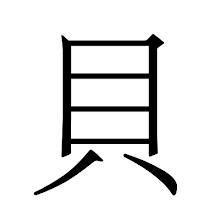Problem: XFCE keeps saving sessions. Even though I disable sessions XFCE still starts up with a session or even if I clear sessions XFCE still creates new ones.
System details:
Xubuntu 13.10
uname -a Linux Misaka 3.11.0-15-generic #25-Ubuntu SMP Thu Jan 30 17:22:01 UTC 2014 x86_64 x86_64 x86_64 GNU/Linux
I don't know what causes this and I'm sure smarter people have smarter solutions but this one worked for me: At first I thought it would solve its self so Got all my updates and I'm 'settled in' and I find out updates don't resolve the problem so here's how I did it: Delete everything in the .sessions folder then change the read/write permissions.
CLI:
cd ~
ls -al ~/.cache/ | grep sessions
cd ~/.cache/sessions/
rm *
cd ..
chmod 555 sessions/
ls -al ~/.cache/ | grep sessions
Warning, the "rm" command is both incredibly dangerous and a great way to fuck up your computer and it's probably irresponsible of me to even type it here; you may want to avoid using it. Not that I know this from experience, or anything...
Or do it with the GUI:
Perform the normal steps of session clearing:
Go to: Session and Startup
XFCE Applications Menu->Settings Manager->Session and Startup
Click: "Session" tab
Click: "Clear Saved Sessions"
Close out of all that stuff and move on to the next part
Go to: Your Home Directory/Folder
XFCE Applications Menu->Accessories->File Manager
Click: the little house with your login name
Do: Show hidden files
Click View
Click "Show Hidden Files"
or use the Ctrl+H keystroke.
Go to: .cache
Go to: sessions
Do: Delete anything in there, you can leave thumbs, I did,
Go back to .cache
Right click: Sessions
Click Properties
Click Permissions
Do: change the access of Owner, Group, & Others to Read only
Close out of all that stuff and you're done
And so now, whatever it was that was causing sessions to be saved....can't....
Showing posts with label linux. Show all posts
Showing posts with label linux. Show all posts
Tuesday, February 25, 2014
Thursday, May 20, 2010
Installing japanese Input
Oh, so...Yeah....Here is this. I made it a while ago but never linked it here. I suppose I should do that in the future.
This is me installing Japanese input support on ubuntu 9.04. The steps are pretty much the same for 10.04 and it seems to work for net-books as well.
Video is probably easier to follow if you pop it out, like it's hot; http://www.youtube.com/watch?v=BAA52SGzhL4
There is no sound because I always sound like a huge nerd over microphone
This is me installing Japanese input support on ubuntu 9.04. The steps are pretty much the same for 10.04 and it seems to work for net-books as well.
Video is probably easier to follow if you pop it out, like it's hot; http://www.youtube.com/watch?v=BAA52SGzhL4
There is no sound because I always sound like a huge nerd over microphone
Friday, January 22, 2010
List apps. using an internet connection
Show apps that use internet connection at the moment
typing in lsof without any arguments is a terrible mess, however using some of the arguments in the link makes some pretty output
Go ahead and look at the manuals for lsof, ss, and netstat, then close them....They're all really long....Reading is for chumps.
System details:
Ubuntu 9.10
aggitan@Moneque:~$ uname -a
Linux Moneque 2.6.31-17-generic #54-Ubuntu SMP Thu Dec 10 16:20:31 UTC 2009 i686 GNU/Linux
lsof -P -i -n | cut -f 1 -d " "| uniq | tail -n +2
aggitan@Moneque:~$ lsof -P -i -n | cut -f 1 -d " "| uniq | tail -n +2
software-
pidgin
skype
evolution
firefox
skype
ss -p | cut -f2 -sd\"
aggitan@Moneque:~$ ss -p | cut -f2 -sd\"
firefox
software-center
skype
evolution-data-
pidgin
firefox
pidgin
pidgin
pidgin
skype
pidgin
ss -p | cat
aggitan@Moneque:~$ ss -p | cat
State Recv-Q Send-Q Local Address:Port Peer Address:Port
ESTAB 0 0 192.168.1.2:58623 74.125.127.191:www users:(("firefox",5652,59))
CLOSE-WAIT 1 0 192.168.1.2:49530 91.189.89.31:www users:(("software-center",3165,42))
ESTAB 0 0 192.168.1.2:37498 97.74.195.163:23314 users:(("skype",5993,28))
ESTAB 0 0 192.168.1.2:38578 74.125.19.104:https users:(("evolution-data-",3522,23))
ESTAB 0 0 192.168.1.2:52701 64.12.104.29:aol users:(("pidgin",3220,7))
ESTAB 0 0 192.168.1.2:58629 74.125.127.191:www users:(("firefox",5652,66))
ESTAB 0 0 192.168.1.2:50324 64.4.34.34:msnp users:(("pidgin",3220,24))
ESTAB 0 0 192.168.1.2:41756 64.12.200.200:aol users:(("pidgin",3220,26))
ESTAB 0 0 192.168.1.2:46001 205.188.248.153:aol users:(("pidgin",3220,27))
LAST-ACK 0 1 192.168.1.2:50468 64.211.162.170:www
ESTAB 0 0 192.168.1.2:56745 97.102.113.65:39196 users:(("skype",3275,25))
ESTAB 0 0 192.168.1.2:48318 68.180.217.22:mmcc users:(("pidgin",3220,22))
ESTAB 0 0 192.168.1.2:45615 208.82.32.2:https
ss -p | grep STA
aggitan@Moneque:~$ ss -p | grep STA
ESTAB 0 0 192.168.1.2:58623 74.125.127.191:www users:(("firefox",5652,59))
ESTAB 0 0 192.168.1.2:37498 97.74.195.163:23314 users:(("skype",5993,28))
ESTAB 0 0 192.168.1.2:38578 74.125.19.104:https users:(("evolution-data-",3522,23))
ESTAB 0 0 192.168.1.2:52701 64.12.104.29:aol users:(("pidgin",3220,7))
ESTAB 0 0 192.168.1.2:58629 74.125.127.191:www users:(("firefox",5652,66))
ESTAB 0 0 192.168.1.2:50324 64.4.34.34:msnp users:(("pidgin",3220,24))
ESTAB 0 0 192.168.1.2:41756 64.12.200.200:aol users:(("pidgin",3220,26))
ESTAB 0 0 192.168.1.2:46001 205.188.248.153:aol users:(("pidgin",3220,27))
ESTAB 0 0 192.168.1.2:56745 97.102.113.65:39196 users:(("skype",3275,25))
ESTAB 0 0 192.168.1.2:48318 68.180.217.22:mmcc users:(("pidgin",3220,22))
ESTAB 0 0 192.168.1.2:45615 208.82.32.2:https
ss -p | cut -f2 -sd\"
aggitan@Moneque:~$ ss -p | cut -f2 -sd\"
firefox
software-center
skype
evolution-data-
pidgin
firefox
pidgin
pidgin
pidgin
skype
pidgin
ss -p | grep STA | cut -f2 -d\"
aggitan@Moneque:~$ ss -p | grep STA | cut -f2 -d\"
evolution-data-
firefox
skype
pidgin
firefox
pidgin
pidgin
pidgin
skype
pidgin
ESTAB 0 0 192.168.1.2:45615 208.82.32.2:https
netstat -lantp | grep -i stab | awk -F/ '{print $2}' | sort | uniq
aggitan@Moneque:~$ netstat -lantp | grep -i stab | awk -F/ '{print $2}' | sort | uniq
(Not all processes could be identified, non-owned process info
will not be shown, you would have to be root to see it all.)
evolution-data
firefox
pidgin
skype
lsof -nPi | cut -f1 -d" " | sort -u
aggitan@Moneque:~$ lsof -nPi | cut -f1 -d" " | sort -u
COMMAND
evolution
firefox
pidgin
skype
software-
lsof -P -i -n
aggitan@Moneque:~$ lsof -P -i -n
COMMAND PID USER FD TYPE DEVICE SIZE/OFF NODE NAME
software- 3165 aggitan 42u IPv4 17054 0t0 TCP 192.168.1.2:49530->91.189.89.31:80 (CLOSE_WAIT)
pidgin 3220 aggitan 7u IPv4 15717 0t0 TCP 192.168.1.2:52701->64.12.104.29:5190 (ESTABLISHED)
....
pidgin 3220 aggitan 27u IPv4 16065 0t0 TCP 192.168.1.2:46001->205.188.248.153:5190 (ESTABLISHED)
pidgin 3220 aggitan 28u IPv4 68682 0t0 TCP 192.168.1.2:33893->64.12.30.44:5190 (ESTABLISHED)
skype 3275 aggitan 21u IPv4 15556 0t0 UDP 127.0.0.1:54110
skype 3275 aggitan 22u IPv4 17137 0t0 TCP *:38228 (LISTEN)
skype 3275 aggitan 23u IPv4 17138 0t0 UDP *:38228
skype 3275 aggitan 25u IPv4 18201 0t0 TCP 192.168.1.2:56745->97.102.113.65:39196 (ESTABLISHED)
evolution 3522 aggitan 23u IPv4 84194 0t0 TCP 192.168.1.2:47782->74.125.19.104:443 (ESTABLISHED)
firefox 5652 aggitan 22u IPv4 83368 0t0 TCP 192.168.1.2:42311->74.125.127.97:443 (ESTABLISHED)
firefox 5652 aggitan 42u IPv4 83382 0t0 TCP 192.168.1.2:50066->74.125.127.132:443 (ESTABLISHED)
....
firefox 5652 aggitan 86u IPv4 85007 0t0 TCP 192.168.1.2:42467->74.125.127.133:80 (ESTABLISHED)
skype 5993 aggitan 21u IPv4 57559 0t0 UDP 127.0.0.1:49063
skype 5993 aggitan 22u IPv4 57648 0t0 TCP *:1219 (LISTEN)
skype 5993 aggitan 23u IPv4 57649 0t0 UDP *:1219
skype 5993 aggitan 28u IPv4 58655 0t0 TCP 192.168.1.2:37498->97.74.195.163:23314 (ESTABLISHED)
(11:52:02 AM) internet: netstat is good for that
(11:53:24 AM) aggitan: It's ugly.
(11:53:59 AM) aggitan: unless you grep it
(12:02:35 PM) aggitan: netstat | grep tcp
netstat | grep tcp
aggitan@Moneque:~$ netstat | grep tcp
tcp 0 0 Moneque.local:58623 pz-in-f191.1e100.ne:www ESTABLISHED
tcp 1 0 Moneque.local:49530 barbadine.canonical:www CLOSE_WAIT
tcp 0 0 Moneque.local:37498 ip-97-74-195-163.:23314 ESTABLISHED
tcp 0 0 Moneque.local:52701 bos-m085b-sdr2.blue:aol ESTABLISHED
tcp 0 0 Moneque.local:37518 nuq04s01-in-f104.:https ESTABLISHED
tcp 0 0 Moneque.local:50324 bay12-ts5.bay12.ho:msnp ESTABLISHED
tcp 0 0 Moneque.local:41756 buddychat-m01b.blue:aol ESTABLISHED
tcp 0 0 Moneque.local:46001 oam-d10b.blue.aol.c:aol ESTABLISHED
tcp 0 0 Moneque.local:56745 65.113.102.97.cfl:39196 ESTABLISHED
tcp 0 0 Moneque.local:48318 cs117.msg.sp1.yaho:mmcc ESTABLISHED
tcp 0 0 Moneque.local:45615 208.82.32.2:https ESTABLISHED
Thursday, November 12, 2009
What type of ram do I have?
Problem: I wanna look at RAM I may be able to buy but I don't know what memory type I already have and even though my computer is right next to me it is still to far for me to go to to open up and see what type of ram it takes.
System details:
Ubuntu 9.04
uname -a: Linux Moneque 2.6.31-14-generic #48-Ubuntu SMP Fri Oct 16 14:04:26 UTC 2009 i686 GNU/Linux
Solution:
use lshw
tl;dr....sudo lshw
*nix Systems come with a bunch of ls things; lshw, lsusb, and lspci are a few that I know of. lshw will list everything your computer recognizes as part of it, though I donno if that's printers and the such as well. lsusb Will list the details of your usb bus bits. lspci Will list your pci devices, video cards and sound rcards, this includes pci-e.
to use lshw you can fire up a terminal and type
That will, at least on my system, probably cry about wanting to be super user.....
The information this displays is good enough for somethings, like if you want to know a bit about your processor and so on. However some details, like the memory type will be omitted.
To fix this we run it with sudo....
and that should give us more details.....
Now, depending on your system you may get more information that can be displayed on your screen at any one time so you'll need/want to pipe the output to a file.
If the file doesn't exist it will be created and written to.
So as far as the memory problem goes we want the segment that starts with
*-memory, it will tell us: where the modules are, how big they are, and what type they are.
The important parts here are the descriptions, it looks like my system is rocking DDR2 and the modules I have are running at 800MHz. So I would want to look at getting more DDR2 RAM that operates at 800MHz
System details:
Ubuntu 9.04
uname -a: Linux Moneque 2.6.31-14-generic #48-Ubuntu SMP Fri Oct 16 14:04:26 UTC 2009 i686 GNU/Linux
Solution:
use lshw
tl;dr....sudo lshw
*nix Systems come with a bunch of ls things; lshw, lsusb, and lspci are a few that I know of. lshw will list everything your computer recognizes as part of it, though I donno if that's printers and the such as well. lsusb Will list the details of your usb bus bits. lspci Will list your pci devices, video cards and sound rcards, this includes pci-e.
to use lshw you can fire up a terminal and type
lshw
That will, at least on my system, probably cry about wanting to be super user.....
aggitan@Moneque:~$ lshw
WARNING: you should run this program as super-user.
moneque
description: Computer
width: 32 bits
*-core
description: Motherboard
physical id: 0
The information this displays is good enough for somethings, like if you want to know a bit about your processor and so on. However some details, like the memory type will be omitted.
To fix this we run it with sudo....
sudo lshw
and that should give us more details.....
aggitan@Moneque:~$ sudo lshw
moneque
description: Desktop Computer
product: System Product Name
vendor: System manufacturer
version: System Version
serial: System Serial Number
width: 32 bits
capabilities: smbios-2.3 dmi-2.3 smp-1.4 smp
configuration: boot=normal chassis=desktop cpus=2 uuid=A0E172FB-7331-DC11-8A81-001E8C259ED7
*-core
description: Motherboard
product: M2R32-MVP
vendor: ASUSTeK Computer INC.
physical id: 0
Now, depending on your system you may get more information that can be displayed on your screen at any one time so you'll need/want to pipe the output to a file.
sudo lshw >> somefile
If the file doesn't exist it will be created and written to.
So as far as the memory problem goes we want the segment that starts with
*-memory, it will tell us: where the modules are, how big they are, and what type they are.
*-memory
description: System Memory
physical id: 45
slot: System board or motherboard
size: 2GiB
*-bank:0
description: DIMM DDR2 Synchronous 800 MHz (1.2 ns)
product: PartNum0
vendor: Manufacturer0
physical id: 0
serial: SerNum0
slot: DIMM0
size: 1GiB
width: 64 bits
clock: 800MHz (1.2ns)
*-bank:1
description: DIMM DDR2 [empty]
product: PartNum1
vendor: Manufacturer1
physical id: 1
serial: SerNum1
slot: DIMM1
*-bank:2
description: DIMM DDR2 Synchronous 800 MHz (1.2 ns)
product: PartNum2
vendor: Manufacturer2
physical id: 2
serial: SerNum2
slot: DIMM2
size: 1GiB
width: 64 bits
clock: 800MHz (1.2ns)
*-bank:3
description: DIMM DDR2 [empty]
product: PartNum3
vendor: Manufacturer3
physical id: 3
serial: SerNum3
slot: DIMM3
The important parts here are the descriptions, it looks like my system is rocking DDR2 and the modules I have are running at 800MHz. So I would want to look at getting more DDR2 RAM that operates at 800MHz
Subscribe to:
Posts (Atom)